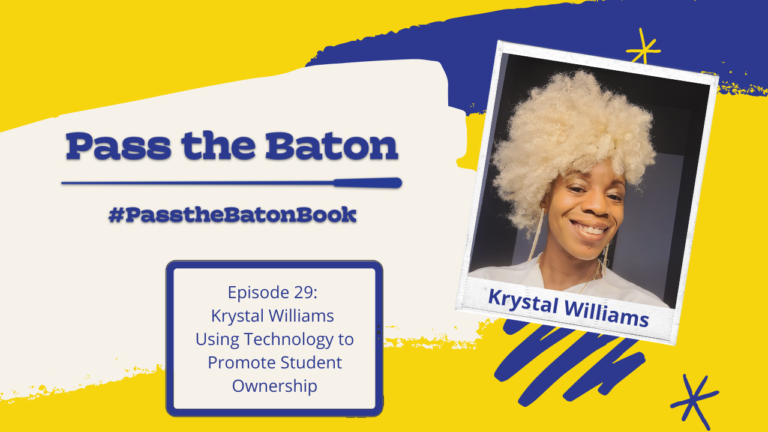This post was originally published on Ponderings From A Finch.
As the Tech Teacher Leader in my building, I have created and curated some tutorial videos to help us all navigate through the weeks ahead. These tutorials will help you customize your e-learning experience for your students.
Screencast with QuickTime Player on your MacBook Pro
Do you need some help creating screencasts for E-Learning? Maybe you want the kids to use a website such as Chrome Music Lab or Carnegie Hall Listening Adventures but you worry they will have some troubles along the way logging in or knowing what to do? No worries! The videos below will help you create a screencast using QuickTime Player on your MacBook. These short videos will take you step-by-step on how to create a screencast, save the screencast, and then upload the screencast to Google Classroom or Seesaw.
Need help creating a screencast with an iPad? Scroll down to the next heading for help on an iPad!
Screencast with an iPad
Sometimes a short video is all you need to get a student started on a multi-step activity. Maybe the kids have an app on the iPad for theory practice that you want them to use or you want them to create a Clips or iMovie video of their practice highlights for the week. If so, you may need to take a quick lesson on how to create a screencast on an iPad. Below are step-by-step videos on how to create a screencast on an iPad.
Be kind to yourself as you navigate through this process. For many of us, this is a new teaching experience. There is no such thing as a mistake-free video. I did find a quiet place in my house to record but I am sure many of you heard my teenager screaming at his video screen or my daughter’s Tik Tok music in the background. Even the dog was making noise and begging for a treat during my videos. It’s real life and it’s okay. Perfection isn’t needed. Your students will appreciate hearing your voice and getting customized instruction to fit their needs!